Experrto features that will increase your income
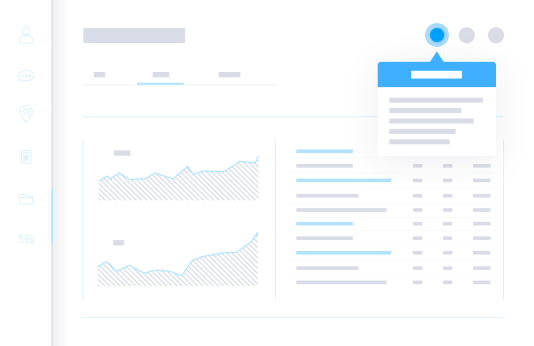
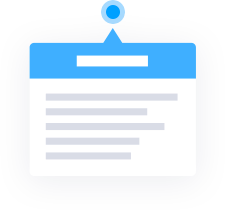
Creating onboarding with scenarios and maps
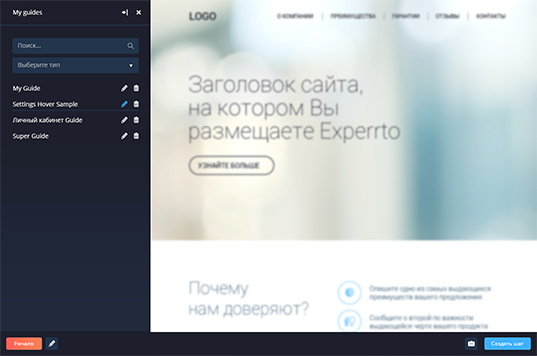
Google Chrome browser extension
This is your visual interactive navigation tooltip editor. It will help to create, configure and test the process of activating new users directly on the web service in LIVE mode. Using the editor, configure where and on what pages of your web service and interface elements to locate the tips.
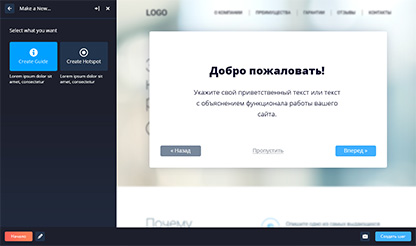
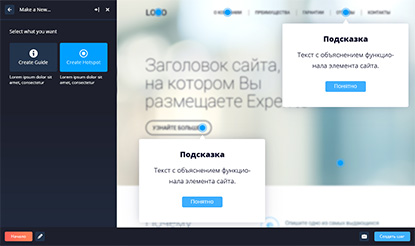
Select the type of onboarding
When creating onboarding, choose one of two types.

Scenario allows you to create a series of consecutive steps, or windows onboarding. Show the user how to work with your product or lead him along the route you specified. Step-by-step instructions illustrate the learning process while the user moves forward, becoming increasingly involved and approaching the target action (payment, ordering, wow effect, etc.).

Map allows you to place tooltips or help areas on the pages of your web service. When a user hovers over them with a
mouse, a window pops up with the specified comment about the operation of this block or the function the web service.
The function is in development.
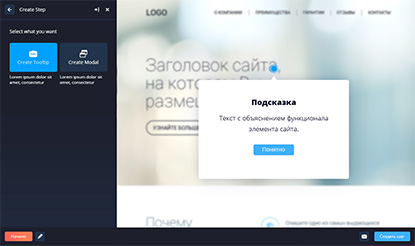
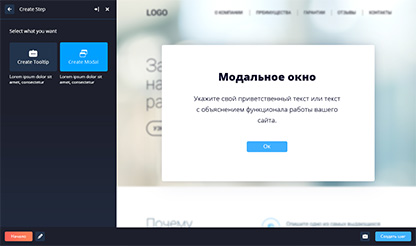
Selection of the type of a tip
Tips can be one of two types. The first is a tooltip pointing to the item and explaining it. The second is a popup window.

Tooltip: a popup notification pointing to a specific item on the page..

Popup window: a modal window that pops up over the whole page.
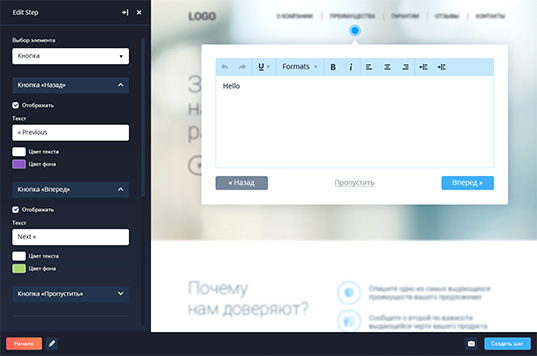
Onboarding visual settings
To visually customize onboarding in the tooltip editor, set the color and font in accordance with the main design of the web service. You may want to make tips more contrast to focus the user's attention on them and increase the learning effect.
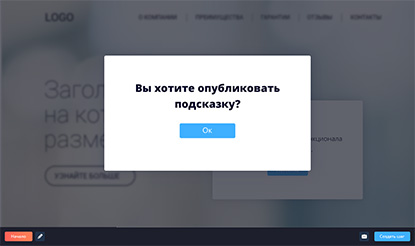
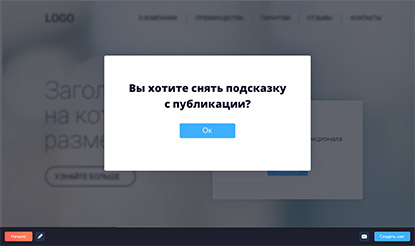
Onboarding activation
To provide onboarding on your web service, create and activate navigation tips. To refine the customer path or post new tips, do not forget to set the old ones inactive.
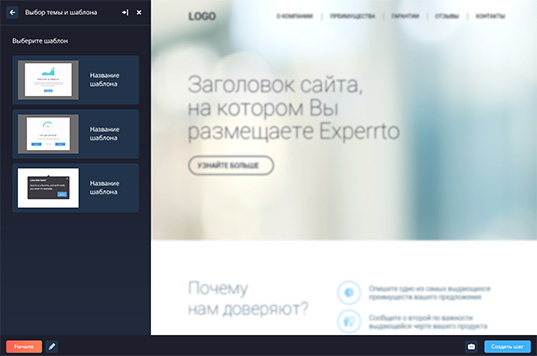
Selection of premade templates and themes
A set of onboarding visual themes
Do you want to create an onboarding without specifying tiny visual settings of your tips?
Select a premade visual theme from the template gallery, specify a scenario that the user will follow, or add tips only
to functions that require explanation.
Premade onboarding templates
Premade templates of onboarding steps with pre-filled information will help launch:

Onboarding for a new user: the template contains a sequence of steps that explain the user how to work with your web service.

Announcement of the new functionality: a template for your updates.

Tooltips are elements of a map. Premade tooltips explain how most typical site elements work (search, sort, concepts and abbreviations).
Templates are in development.
Segmentation: who and when will see your Experrto onboarding
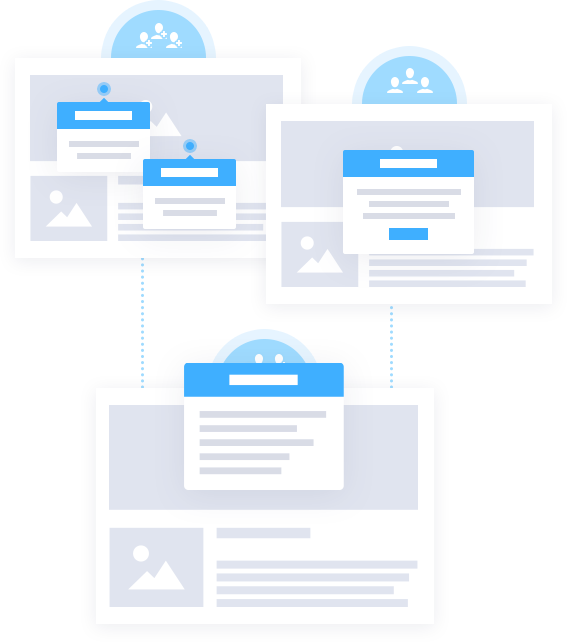
Who will see the onboarding: new users, active base or everyone?
To new users visiting your web service or joining your platform for the first time, provide an onboarding. Take a tour of the service, involving them in the interaction and approaching the target action.
To active userswho have already visited your web service before, show how the new functionality works, and invite them to use it.
Tips for all users may be as following: propose to pay for a previously selected plan or some additional options; show the active promotion or discount to increase the amount of payments and the average check.
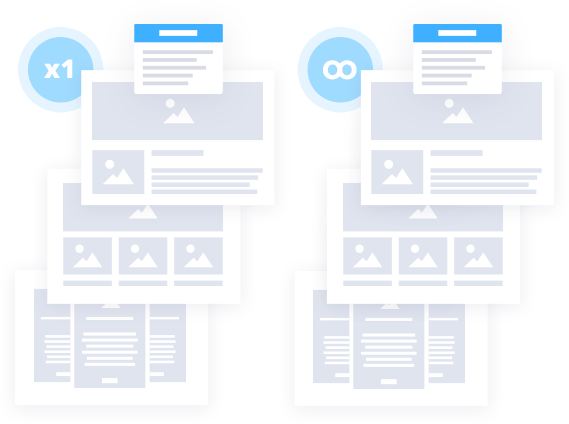
The frequency of onboarding display
You can provide an onboarding for users once they visit your web service for the first time or show onboarding every time a user opens the same page. With the help of Experrto tests and built-in statistics decide which option brings you more income.
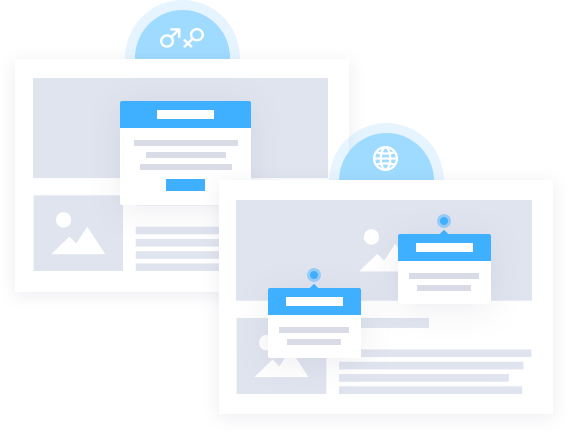
Precise audience segmentation
For each tip, you can choose its audience. You can precisely segment users by the type of browser they use, according to their GEO location, device (mobile devices, desktops). You can also rely on your own user data. For example, show tips to users with a paid subscription, divided by gender, age, company size or other data from your database.
Precise segmentation is in development.
Onboarding statistics
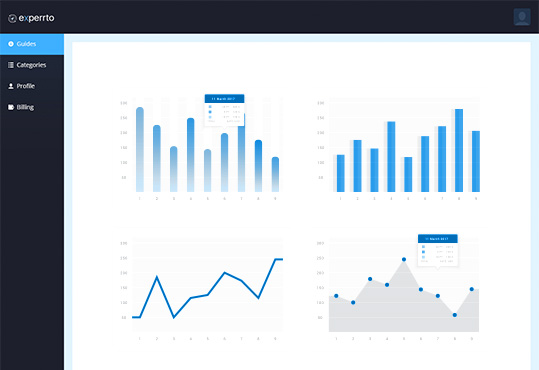
Statistics of impressions, completed steps and conversions
In the Statistics section you can find key indicators of your onboarding process efficiency: the number of tips impressions and completions of steps, the overall conversion of tips. Such detailed statistics are also available for each step of onboarding separately.
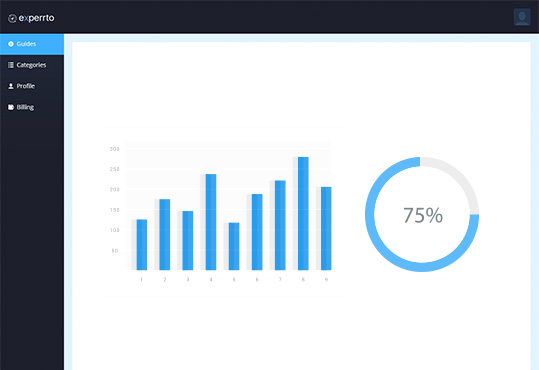
Your own goals for better results
Increase conversion rates by setting onboarding goals by your own.
As a goal, you can choose a visit of a specific page of your web service (for example, a payment confirmation page), a button click and other actions with feedback to the Experrto system using a JavaScript request. Setting your own goals will better match the goals of your business, and you will be able to navigate the results achieved more precisely.
Setting your own goals is in development.
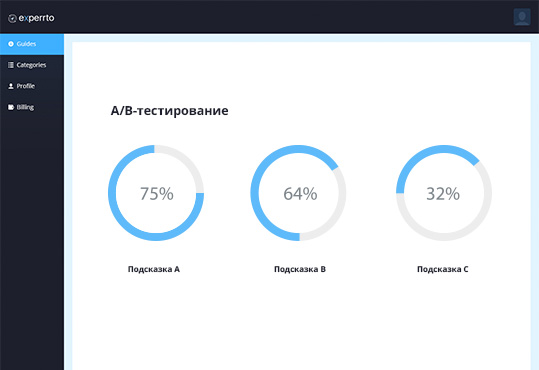
Onboarding A/B-testing
Start testing your onboarding options. This will help to identify the most effective tips in terms of their content, number, sequence and location. Rely on conversion analysis and financial results to build onboarding that brings you the best income.
Onboarding A/B-testing is in development.
Insert the Experrto code on your web service
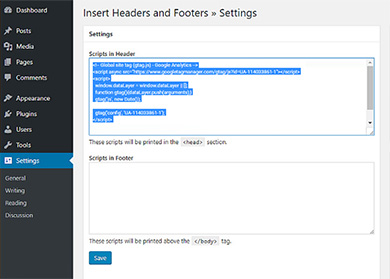
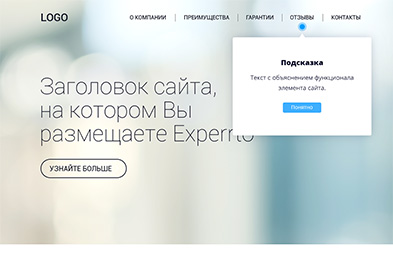
To display the onboarding on your website, you need to insert the Experro code which you can find in your account. This is as easy as inserting Google Analytics tracking code. In case of any difficulties, we have prepared a detailed guide that explains how to insert the Experrto code on your website.
If your site has a Google Tag Manager, you do not have to make any changes to the code. By adding one entry to GTM, you immediately get the Experrto on your web service without a programmer. If you need any help with it, there is another manual you may find useful.

